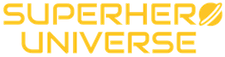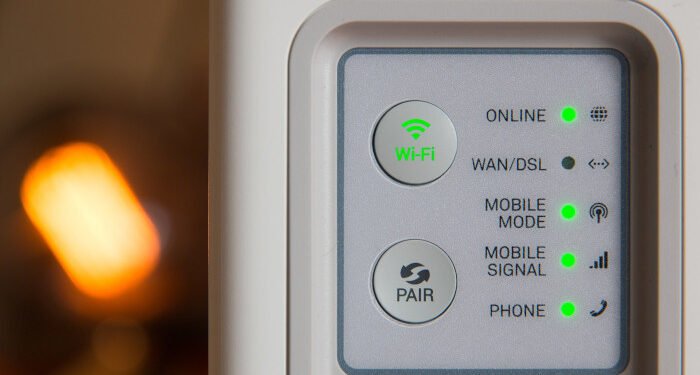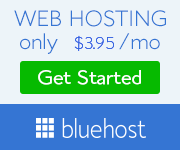No matter whether you are at home or at your office we are pretty sure most of your guests ask you for the Wi-Fi password. Of course, they only need internet access, but when you give them your W-Fi password you are actually giving them access to your personal files, security cameras, printers and so on. Well, one of the ways to give them internet access only is by creating a Wi-Fi Guest network.
In simple terms, the guest network is a small part of your wireless network created specifically for guests and visitors. When they connect to it, they will be able to use your internet connection but they won’t have access to your personal files and other things connected to your primary network.
Why should you have a guest network?
Here are the top reasons why having a guest Wi-Fi network is a good idea.
Your Privacy and Security Are Greatly Improved
The better security is probably the best reason why you need to have a guest Wi-Fi network. By doing this, you will have control over who is connecting to your primary network. The guest network basically keeps the guests and visitors away from confidential data or personal files, depending on whether you have a home or business Wi-Fi network. At the same time, you don’t have to worry whether someone will accidentally (or maybe intentionally) infect your network with malware and viruses.
You Can Protect the Guest Wi-Fi With A Simple Password
You won’t have to share the wireless password for your primary network with any of the guests and visitors. And to be honest, it is much better to keep it a secret. When you have a guest Wi-Fi network you only need to share that password which can be pretty simple and memorable and you can change it from time to time. And when you do change it, your guest will be the ones who will need to update it the next time they connect. All the other devices within your company or household will keep using the primary network password.
You Can Still Apply Parental Controls
When you set up a guest network you will still be able to apply some parental controls. For example, you can make sure your visitors don’t check some inappropriate websites or online gaming platforms.
You Can Control the Network Usage
You can also limit their download speeds and available bandwidth. You really don’t want anyone to download their favorite movies and series while they are at your place which can affect the performance of the network for other employees. Therefore, you can easily limit the download speed to make normal web browsing acceptable, but downloading files to last forever.
Are you thinking about setting up a Guest network?
If you decide to set up a guest Wi-Fi network you will first have to check whether your wireless router supports this feature. If it doesn’t, you will have to replace the router with a more modern one.
Allowing your guests and visitors to connect to your wireless network is nor mandatory. However, it is polite and is considered to be a nice move, especially if you are dealing with some business partners or customers that need to connect their devices so they can do their job with you. After all you will look a bit friendlier in their eyes but at the same time when they realize they are connecting to a guest network they will know you are taking privacy and security pretty seriously. This is of course another plus for you.
How to set up a guest Wi-Fi network?
If you want to set up your Guest network, you will need to login to your wireless router first. You can do this using a computer or smartphone already connected to the network, launch the browser installed on it and type the default router IP in the URL bar. 192.168.0.1 and 192.168.1.1 are the most frequently used IP addresses, but there are other IP addresses like 192.168.2.1, 192.168.1.254 and so on.
If you don’t know the default router IP, you can try typing each of the ones we have just mentioned, or find it on your own using the ipconfig command in Command Prompt.
When you type the correct IP, you will be asked to enter a username and a password. For these two either check the user’s manual or the label that can be found on the router having all the necessary login details.
After you access the router settings you will need to find the Guest Network options in the menu. Generally, it is located under Wireless settings or it has a dedicated section.
Now, all you have to do is to come up with a name for the guest network and a password for it. When setting up a password make sure it is something easy to remember because you definitely don’t want to take a look into a notebook or somewhere else whenever a guest or visitor asks you for your Wi-Fi password again.